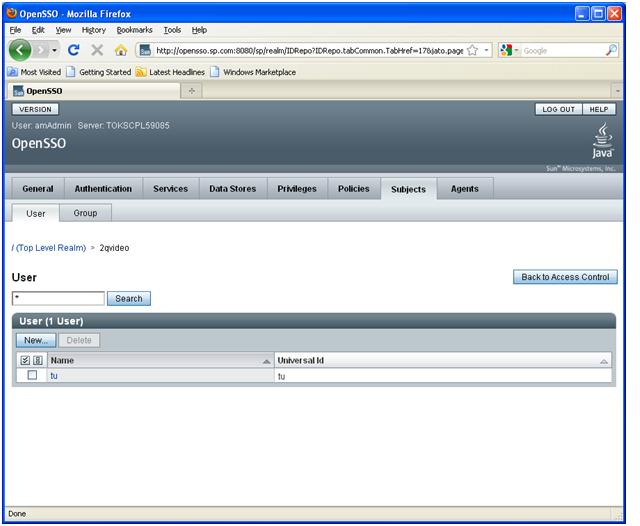Configure JDBC DataStore:
- · Go to Access Control tab
- · Click “2qvideo” realm
- · Go to Data Stores tab
- · Click New to create new JDBC Data Store
- · Enter Name with your database: (example: mydb)and select Database Repository (Early Access) as the Type.
- · Click Next to continue go to step 2
- · Remove all Attribute Name Mapping (since this is for our requirements).
- · Configure your Connection type with either programmatic connection where you need to enter all your database information here or using Connection Pool with your define JNDI DataSource.
- · If you are using a different table name, you can edit Database User Table Name with your table name.
- . Remove all Current Values in the List of User Attributes Name in Database and enter New Value as follow (assume we are using the opensso_users table that we define above this article). Add: user_name, password, active_indicator, sun_fm_saml2_nameid_info, sun_fm_saml2_nameid_infokey.
- · Change User Password Attribute Name: password
- · User ID attribute Name: user_name
- · Attribute Name of User Status: active_indicator
- · User Status Active Value: Y (to whatever that you define, for this example Y to be active, N to inactive).
- · Click Finish to finish the JDBC Data Store set up. This will return to Data Store “2qvideo” realm.
- Select embedded and click Delete button to delete we only use JDBC DataStore.
- Configure Your Realm (2qvideo) to Authenticate with JDBC Module.
- · Go back to Access Control tab
- · Click “2qvideo” realm
- · Click Authentication tab
- · Scroll down to bottom of the page or click on Authentication Chaining link
- · Click New button and enter the name of your JDBC Authenticate (like abcAuth)
- · click OK should move you to the properties page
- · Click Add and select Instance as JDBC and click Save
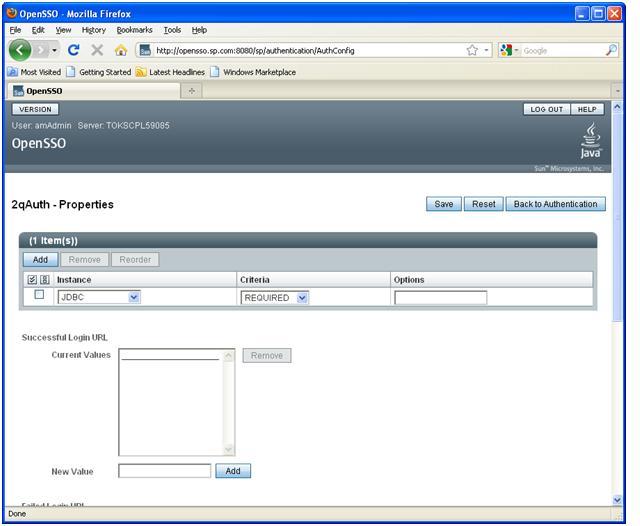
- · Click Back to Authentication button
- · Scroll down the page or click Authentication Chaining link
- · Select ldapService and click Delete button ( to delete the default ldap authentication)
Note: while you are on this page, you should check Module Instances section, this page should have shown those instances: DataStore, JDBC, LDAP, Federation. If it is not, please add them.
Ok, we are finished with the JDBC Authenticate set up. Time to double check your Configure by clicking Subjects tab on this “2qvideo” realm and you should see the list of user_name on the opensso_users table.